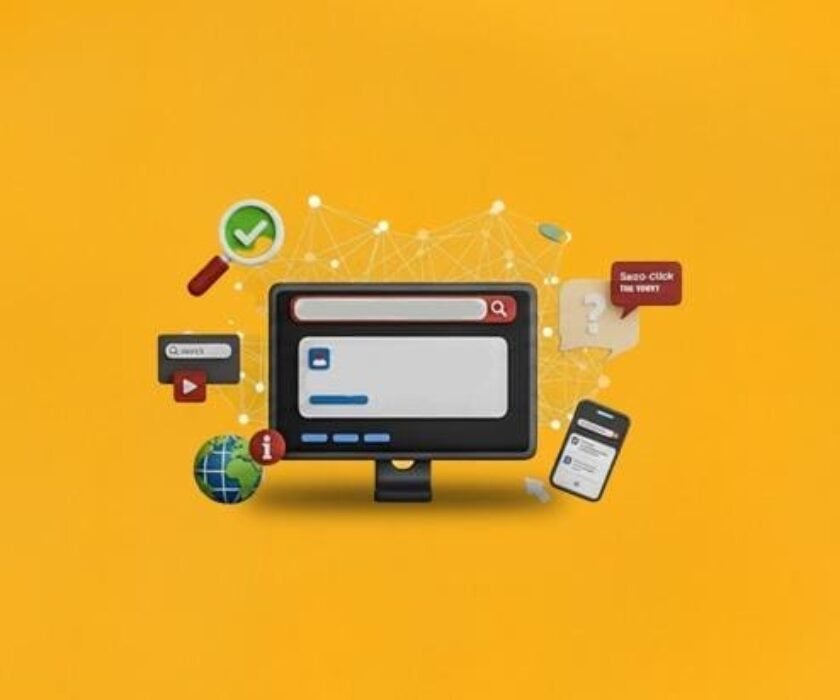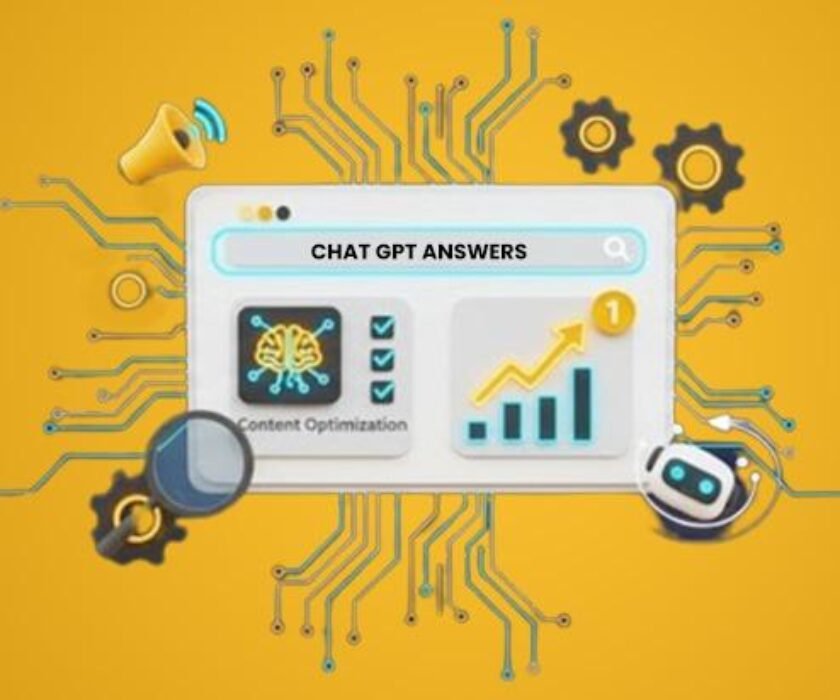Knowing how each page of your website is doing is crucial to improving user experience and conversion. Whether you’re a small business or a large company partnering with a top Seo agency in Kerala, figuring out how each page performs helps you make your website work better. You must know which pages are drawing attention to effectively develop content strategy and marketing strategies. That is where Google Analytics 4 (GA4) is useful.
Why is Page Tracking important?
Page tracking allows you to see for yourself what’s attracting your site visitors. Want to see how many people are looking at your “Contact Us” page? Want to know which of your blog entries drove the most visits last month? These figures aren’t just fascinating, they’re essential to be understood.
For a Digital Marketing Agency in Kerala, such information can indicate which portfolio pages drive prospective clients or which service pages generate more inquiries. The same is true for a Digital marketing agency in Kochi that wants to make its landing pages more engaging.
What Does Tracking a Specific Page Mean?
Monitoring a page in GA4 is seeing how users interact with one URL on your site. This includes data such as:
- Number of visits
- Time spent on the page
- Engagement rate
- Conversions that started from that page
This helps businesses understand user flow, improve calls-to-action, and even SEO optimization.
How GA4 Is Different
While Universal Analytics tracks pageviews automatically, GA4 is event-based. This means instead of knowing where your users are, you can know what they are doing like clicking a button or completing a form.
If you partner with a digital marketing agency in Calicut, they use GA4 to enable you to monitor some actions on your service or portfolio pages, like how many people view a project video or fill out a contact form.
Step-by-Step Guidance on Monitoring a Specific Page in GA4
Step 1: Log in to your Google Analytics account and click your GA4 property.
Step 2: Navigate to Reports- Engagement- Pages and Screens.
Step 3: Use the filter icon and apply a filter using the Page path or Page title. This brings the data down to your chosen page.
Step 4 (Optional): To drill further down, go to Explore, then to Free Form. Use “Page path” as your dimension and compare metrics like views, conversions, and engagement time.
Bonus Tip: Use Google Tag Manager (GTM)
If you must measure something other than views e.g., button clicks or form submissions, you’ll need to define custom events in Google Tag Manager.
What are the Common Mistakes?
- Confusing Page Path with Page Title
- Not setting up event triggers properly
- Failing to test filters in real-time
- Missing or incomplete data due to improper setup
Double-verify your setup at all times and monitor real-time reports to ensure all is well.
Final Thoughts
Tracking a single page in GA4 goes beyond simple traffic statistics. It helps businesses tap into user activity, optimize page performance, and make better marketing decisions. Whether you are running an e-commerce store or a service-based page, partnering with a digital marketing agency in Kerala, helps you unlock GA4’s full potential to give you the transparency that makes you grow and prosper on the web.